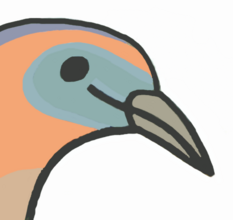How to setup a daemon
2018-08-28
Setting up a daemon to run your program in the background.
Contents
Debian
Edit /etc/init.d/example
#!/bin/sh
### BEGIN INIT INFO
# Provides: exampledaemon
# Required-Start: $local_fs $network $syslog
# Required-Stop: $local_fs $network $syslog
# Default-Start: 2 3 4 5
# Default-Stop: 0 1 6
# Short-Description: Example
# Description: Example start-stop-daemon - Debian
### END INIT INFO
NAME="example"
PATH="/usr/local/sbin:/usr/local/bin:/sbin:/bin:/usr/sbin:/usr/bin"
APPDIR="/"
APPBIN="/usr/bin/python"
APPARGS="-m SimpleHTTPServer 8000"
USER="example"
GROUP="example"
# Include functions
set -e
. /lib/lsb/init-functions
start() {
printf "Starting '$NAME'... "
start-stop-daemon --start --chuid "$USER:$GROUP" --background --make-pidfile --pidfile /var/run/$NAME.pid --chdir "$APPDIR" --exec "$APPBIN" -- $APPARGS || true
printf "done\n"
}
#We need this function to ensure the whole process tree will be killed
killtree() {
local _pid=$1
local _sig=${2-TERM}
for _child in $(ps -o pid --no-headers --ppid ${_pid}); do
killtree ${_child} ${_sig}
done
kill -${_sig} ${_pid}
}
stop() {
printf "Stopping '$NAME'... "
[ -z `cat /var/run/$NAME.pid 2>/dev/null` ] || \
while test -d /proc/$(cat /var/run/$NAME.pid); do
killtree $(cat /var/run/$NAME.pid) 15
sleep 0.5
done
[ -z `cat /var/run/$NAME.pid 2>/dev/null` ] || rm /var/run/$NAME.pid
printf "done\n"
}
status() {
status_of_proc -p /var/run/$NAME.pid "" $NAME && exit 0 || exit $?
}
case "$1" in
start)
start
;;
stop)
stop
;;
restart)
stop
start
;;
status)
status
;;
*)
echo "Usage: $NAME {start|stop|restart|status}" >&2
exit 1
;;
esac
exit 0
Enable
sudo chmod +x /etc/init.d/example
sudo update-rc.d example defaults
sudo service example start
Remove
sudo rm /etc/init.d/example
sudo systemctl daemon-reload
Systemd Daemon
https://access.redhat.com/documentation/en-us/red_hat_enterprise_linux/7/html/system_administrators_guide/sect-managing_services_with_systemd-unit_files
Example: /usr/lib/systemd/system/postifix.service
[Unit]
Description=Postfix Mail Transport Agent
After=syslog.target network.target
Conflicts=sendmail.service exim.service
[Service]
Type=forking
PIDFile=/var/spool/postfix/pid/master.pid
EnvironmentFile=-/etc/sysconfig/network
ExecStartPre=-/usr/libexec/postfix/aliasesdb
ExecStartPre=-/usr/libexec/postfix/chroot-update
ExecStart=/usr/sbin/postfix start
ExecReload=/usr/sbin/postfix reload
ExecStop=/usr/sbin/postfix stop
[Install]
WantedBy=multi-user.target
Commands
touch /etc/systemd/system/name.service
chmod 664 /etc/systemd/system/name.service
Template: /etc/systemd/system/name.service
[Unit]
Description=service_description
After=network.target
[Service]
ExecStart=path_to_executable
Type=forking
PIDFile=path_to_pidfile
[Install]
WantedBy=default.target
Reload
systemctl daemon-reload
systemctl start name.service
Another example: /etc/systemd/system/emacs.service
[Unit]
Description=Emacs: the extensible, self-documenting text editor
[Service]
Type=forking
ExecStart=/usr/bin/emacs --daemon
ExecStop=/usr/bin/emacsclient --eval "(kill-emacs)"
Environment=SSH_AUTH_SOCK=%t/keyring/ssh
Restart=always
[Install]
WantedBy=default.target
https://www.devdungeon.com/content/creating-systemd-service-files
systemctl
# Control whether service loads on boot
systemctl enable
systemctl disable
# Manual start and stop
systemctl start
systemctl stop
# Restarting/reloading
systemctl daemon-reload # Run if .service file has changed
systemctl restart
# See if running, uptime, view latest logs
systemctl status
systemctl status [service_name]
# See all systemd logs
journalctl
# Tail logs and follow
journalctl -f
# Show logs for specific service
journalctl -u my_daemon.service
Reference
Please refer to scripts and tutorial by this nice guy.